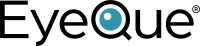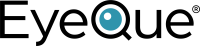FAQs – PDCheck AR iOS
- Home
- FAQs – PDCheck AR iOS
Frequently Asked Questions
PDCheck AR iOS

The EyeQue PDCheck application is available on the Apple iTunes® App Store for iPhone® users and Google Play® for Android® users.
The PDCheck App looks like this: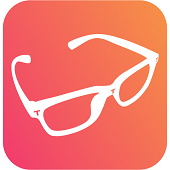
The PDCheck will provide you with the following pupillary distance (PD) measurements:
Distance PD: This is also known as Dual PD, it is the combined value of the distance from the center of your left pupil to the center of your right pupil. This is the most commonly requested value by most manufacturers of glasses.
Single PD (Left and Right): These values are the distance from one pupil (either the left or right) to the center of your face. You can either use this value or your distance PD when ordering glasses. We suggest you use the single PD values if there is a large gap between your right and left PD.
Near PD: This is the PD value that you need when ordering a pair of bifocal or progressive lenses.
Yes, the PDCheck app is support by both iOS and Android based smartphones.
In order to use the PDCheck app with your smartphone you will need to meet the following requirements.
Apple iOS Smartphones: iOS 10.X or higher
Android Smartphones: Android OS 5.X or higher and 4GB of RAM
If your smartphone does not meet these requirements you will not be able to use the PDCheck app. If you have any questions to whether or not your smartphone is compatible, please contact support@eyeque.com with further questions.
In order to use the PDCheck and save your results, you will be required to have an EyeQue Account. You can create an account by either visiting the EyeQue website or through the PDCheck App.
For those using the iOS version of the PDCheck App, the iPhone display must be in standard mode rather than in zoom mode. If you have your iPhone in Zoom mode you will see the following message:
In order to change the zoom on your device (for an iPhone 6 or higher), go into the device's settings and click on "Display & Brightness."
On the bottom of your screen you will see "view" and the mode next to it. If you see "zoom" then your iPhone is currently in zoom mode. Tap on "zoom" and you'll be taken to a screen where you can change the display zoom setting. Tap on "Standard" then "Set" to change the settings for your iPhone. Once you have done this go back into the PDCheck app and the message will no longer appear. A zoomed display will not affect text size as that can be set within the general settings tab of the iPhone's settings. If you are still having issues after changing these settings, please contact EyeQue support (support@eyeque.com).
Currently, the EyeQue PDCheck App does not support a laptop computer. While not specifically designed for use with a tablet, some iOS and Android based tablets may be able to utilize the PDCheck. EyeQue does not guarantee the results taken with a tablet based device.
Yes, with the PDCheck you can measure the pupillary distance of as many people as you would like. If you are using your EyeQue account and save the PD results, those results will be saved to your account. If the person you are measuring would like to save their results, they will need to have an EyeQue account of their own.
Yes; having a correct PD is the easiest way to avoid having headaches while using a VR headset. With the PDCheck you can get an easy and accurate PD measurement.
Currently, the PDCheck only provides Near PD and Distance PD. The values given to you can be used to calculate your computer PD. You can do this by taking the average of the PD between your Distance PD and Near PD. This functionality may be added further releases of the PDCheck App.
On the home screen of your PDCheck app you will see the following:
PD: Short for Pupillary Distance. This is the distance, measured in millimeters, between the center of your pupils. This value is required in order to make sure your eyes will be looking through the center of the lenses and be able to focus properly. It is important to measure and report this value correctly to the manufacturer of your glasses.
Left and Right PD: These values are the distance from one pupil (either left or right) to the center of your nose bridge. You can either use this value or the combined value above when ordering glasses. For most people, the left and right PD are approximately the same. However, if they are significantly different, we suggest you use these individual values when ordering glasses.
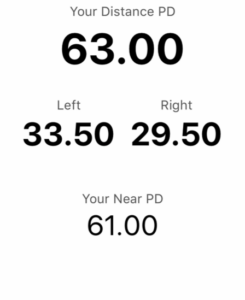
Near PD: This value is used when ordering reading, progressive, or bifocal glasses. When ordering glasses primarily used for near work, you would provide this value to ensure your eyes will be looking through the correct part of the lens for proper focusing.