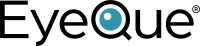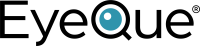The EyeQue Insight uses a combination of the optical goggles and a compatible smartphone to test for visual acuity. After downloading the EyeQue Insight app and activating an account, the user will follow instructions to start visual acuity eye test. After attaching the goggles to the smartphone, the user will look through the goggles and see a series of the letter “E” pointing in one of four directions (up, down, left, and right). Each Insight test consists of 3 tests: right eye, left eye, and dual eye. While taking the test, the user will swipe in the direction of the open end the E is facing. For example, when looking at a standard E, the use would swipe to the right. If the E looks like this: Ǝ, the user would swipe to the left. Once the user has finished the full test, the test result will be shown in a format commonly used to describe visual acuity (e.g. 20/30, meaning that the user can see at 20 feet distance what someone with normal vision can see at 30 feet distance).
FAQs
- Home
- FAQs
Insight
The results from the EyeQue Insight will determine the user’s visual acuity. Those users whose results are lower than 20/20 (also represented as 6/6 internationally) vision may imperfect vision, which is a sign for eye conditions such as nearsightedness (myopia) in one or both eyes, muscle control issues, or other medical conditions. If a user’s test results are consistently below 20/20, we recommend contacting an eye care professional and seek professional evaluations.
If the tests are taken with contact lenses or glasses on, scores below 20/20 may indicate that the user require a prescription update. We recommend contacting an eye care professional for an eye exam.
The EyeQue Insight is designed for anyone who wants to take an active role in vision health.
The EyeQue Insight has an MSRP of $89.00 USD (shipping not included). The EyeQue Insight application is a free download from the Apple App or Google Play Store
Each serial number is device-specific and consists of 8 characters. This serial number will either be represented by all letters or combination of letters and numbers. Registering a serial number within the wrong app will result in an "invalid serial number" error message. Please check that you have downloaded the correct app for your device.
The Insight app icon looks like this:
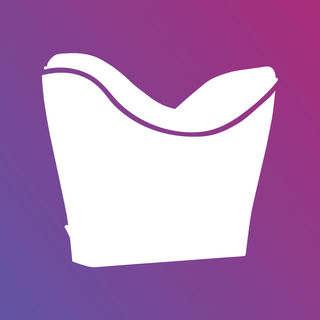
Please note: when entering the serial number, do not include "SN:".
The EyeQue Insight application is available on the Apple iTunes® App Store for iPhone® users and Google Play® for Android® users.
The EyeQue Insight App looks like this:
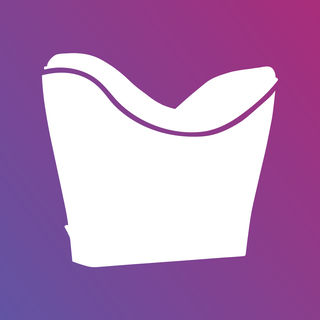
The EyeQue Insight visual acuity screener requires a smartphone with the screen resolution of at least 300 pixel per inch (PPI) and a display screen size of at least 4.7 inches . The EyeQue Insight App supports both iOS or Android operating systems. Phones that do not have the correct display size or PPI will not be able to properly run the app.
The tests will take under 2 minutes depending on how well you are taking the test. If you are taking the test well, the test will speed up. When this happens, you will not complete the entire line of Es shown on your smartphone's screen. If you are having trouble correctly identifying the Es on the screen you should guess in order to complete the test.
Visual acuity commonly refers to the clarity and sharpness of a person’s vision. It is dependent on both optical and neural factors: how sharp the focus of the retina in the eye is, how healthy the retina is and how sensitive the interpretive faculty of the brain is.
The common term used to describe visual acuity is expressed in terms such as 20/20. A 20/20 visual acuity means that a person can see at 20 feet distance what someone with normal vision can see at 20 feet distance.
Yes, within the EyeQue Insight app you will be able to change the Visual Acuity scale to match what you are familiar with.
The EyeQue Insight stores all test results to the EyeQue Cloud(r), our secure cloud data storage and processing server. To ensure the consistency and accuracy of data tracking, a separate account for each user must be established. If separate accounts are not established, the overall test results saved in the account will not be an accurate representation of the individual user’s visual acuity over time.
es, the EyeQue Insight™ is designed to work with children beginning from age 6. It is not recommended for children under the age of 6.
The size of the phone’s display must be at least 4.7 inches or it will not properly attach to the EyeQue Insight™. Any screen that is smaller than 4.7 inches will not display properly when looking through the lenses of the EyeQue goggles.
PDCheck
Currently, the EyeQue PDCheck App does not support a laptop computer. While not specifically designed for use with a tablet, some iOS and Android based tablets may be able to utilize the PDCheck. EyeQue does not guarantee the results taken....
Yes, with the PDCheck you can measure the pupillary distance of as many people as you would like. If you are using your EyeQue account and save the PD results, those results will be saved to your account.
Yes, having your correct PD is the easiest way to avoid having headaches while using a VR headset. With the PDCheck you can get easily get an accurate PD measurement in seconds.
In short, yes you can use the frames that you receive with the PDCheck to create a pair of glasses. There are some online retailers that will re-lens (fit the frames with lenses) a pair of frames for you for a nominal fee.
Currently, the EyeQue PDCheck frames only come in a single style. This may be expanded on in the future.
For those using the iOS version of the PDCheck App, the iPhone display must be in standard mode rather than in zoom mode. If you have your iPhone in Zoom mode you will see the following message: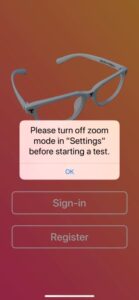
In order to change the zoom on your device (for an iPhone 6 or higher), go into the device's settings and click on "Display & Brightness."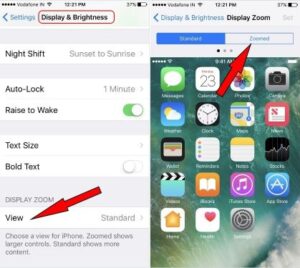
On the bottom of your screen you will see "view" and the mode next to it. If you see "zoom" then your iPhone is currently in zoom mode. Tap on "zoom" and you'll be taken to a screen where you can change the display zoom setting. Tap on "Standard" then "Set" to change the settings for your iPhone. Once you have done this go back into the PDCheck app and the message will no longer appear. A zoomed display will not affect text size as that can be set within the general settings tab of the iPhone's settings. If you are still having issues after changing these settings, please contact EyeQue support (support@eyeque.com).
The EyeQue PDCheck frames have specific markers on them that our PDCheck App uses to calculate pupillary distance. Without these frames, the app will not be able to make these calculations. If you try to use any other set of frames, the app will not allow you to proceed.
The EyeQue PDCheck Frames use a spring hinge, also known as a flex hinge, on the frames instead of your standard hinge. These hinges are equipped with a small spring that affords the arms a greater range of movement and does not limit them to the traditional, 90-degree angle. This means that it should fit most head types without the need to adjust them to your head type.
In order to use the PDCheck app with your smartphone you will need to meet the following requirements.
Apple iOS Smartphones: iOS 10.X or higher
Android Smartphones: Android OS 5.X or higher and 4GB of RAM
If your smartphone does not meet these requirements you will not be able to use the PDCheck app. If you have any questions to whether or not your smartphone is compatible, please contact support@eyeque.com with further questions.
The PDCheck has a 30-money back guarantee for all purchases and a 1-year limited warranty on parts and labor.
Try-On Glasses
EyeQue's Try-On Glasses are a low cost solution to try out whether your EyeQue Refraction Measurements (ERMs) are right for you. They are made in house using simple wire metal frames and 1.5 or 1.6 index CR-39 lenses.
In order to place an order for a pair of EyeQue Try-On Glasses, you will need the following:
- An EyeQue Account
- Consistent EyeQue Refraction Measurement (ERM)
- EyeGlass Numbers that are not considered to be expires (older than 6 months)
- Stored Pupillary Distance by either using the EyeQue PDCheck or entered in the Vision Dashboard on the EyeQue website
- Reside in the United States
If you meet all of these requirements, an order for the Try-On glasses can be placed.
No; EyeQue's Try-On Glasses are made from your EyeQue Refraction Measurements (ERM) as a way to verify your ERM. ERMs are not a prescription so the Try-On Glasses made from these measurements, while they will correct your refractive error, are not prescription glasses. The primary purpose of the Try-On Glasses is to verify your ERMs so you can order glasses online with confidence.
No; your Try-On Glasses are made from your EyeQue Refraction Measurement (ERM). If you wish to provide your prescription prior to ordering your Try-On Glasses to compare your ERMs, please contact our support team or enter your information into the Vision Dashboard on the EyeQue website. This can give you a reference to what differences you may expect between your last measurement and your ERMs.
At this time we only offer Try-On Glasses for distance vision. If you require reading glasses, progressive or bi-focals, you can use the EyeQue Refraction Measurements (ERMs) and your NV ADD+ value to order these types of glasses through any online retailer that accepts our values. The Try-On Glasses primary purpose is to verify your ERMs distance vision. We may produce these types of Try-On Glasses in the future, but not at the current time.
Your Try-On Glasses will be made within 24 hours of placing your order based on the most recent EyeQue Refraction Measurements (ERMs) produced. If you generate new ERMs after your order has been created, they will be slightly different, but not drastically. The values may be within +/-0.25D from the previous measurement and should not have an impact on the quality of the ERMs. Please contact an EyeQue support representative if you need to know which set of ERMs your Try-Ons were made from.
Cylinder (CYL) is a measurement of how much astigmatism one has. A user who has a CYL value of -0.25 has little to no astigmatism and normally would not require correction for this level of astigmatism. For our Try-On Glasses, we chose to not create distance Try-On Glasses with astigmatism values of -0.25 as it does not have an affect on your distance vision. The try-On Glasses will still give you crisp, clear vision for those with a very low CYL value.
You should wear the EyeQue Try-On glasses for as long as you need to. For some, they will notice the impact relatively quickly, while others may take a few days to adjust to a new measurement depending on how different the measurement is from your last one. We recommend that you wear the Try-On glasses for at least three days to determine if they are right for you. It is best to wear them around the house doing menial tasks at first before performing any more involved tasks (such as driving). If you experience any discomfort (headaches, blurred vision, dizzyness, etc) please contact our support team for more information about your EyeQue Refraction Measurements. In some cases, you may just be adjusting to your new measurement or it could be that there are issues with Try-On Glasses themselves. Adjustments can be made to your Try-Ons at no additional cost to you or be refunded if you so choose.
There are a couple of reasons why you may not be able to order Try-On Glasses at this time:
- Your Spherical correction is lower than -7.00D or higher than +4.00D
- Your Cylinder is lower than -3.00D
- You have not entered in your PD
- You live outside of the US
- Your PD is lower than 55mm or higher than 72mm
If you do not fit any of these parameters and feel you should still be able to purchase a pair of Try-On Glasses, please contact our support team.
Yes, you can contact an EyeQue support representative and they can discuss why your EyeQue Refraction Measurements (ERMs) may be inconsistent. It may be because of a large spread of data, multiple users on the same account or trouble while performing the tests. Please reach out to a EyeQue support representative to discuss ways you can improve your ERMs' consistency.
Try-On Glasses' primary purpose is to validate the distance vision of your EyeQue Refractive Measurements (ERM). They are not intended to verify your reading vision (NV ADD+) values. While we may offer a solution in the future, the current Try-On Glasses will not provide you reading or intermediate distance vision.
At this time, Try-On Glasses are only available to US customers.
If you are unsatisfied with your EyeQue Try-On glasses, you can return them to EyeQue at no cost to you within 14 days of receipt. Just follow the steps located in the article below and we will process your return.
If you are comfortable with the fit and make of the Try-On Glasses, you can use them in your every day to day activities. We do suggest to use them with minor activities around your household as you get used to the Try-On Glasses, but once you are accustomed to them they will function as normal glasses for you.
That is really up to you; you can either keep them for further use or return them within the return policy. If you wish to return them, please contact an EyeQue support representative for more information.
EyeQue Vision Tests and EyeQue Refraction Measurements
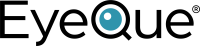
Disclaimer: Refraction measurement devices like VisionCheck, VisionCheck2, and Personal Vision Tracker are not currently sold in the United States.
These FAQs are for information purposes only for existing customers who have purchased these devices in the past or in countries where these devices are sold.
EyeQue Vision Tests
The best place to find information about these topics, please refer to the support section of the EyeQue website. You can find articles and links to videos to learn more about your eyes and the EyeQue VisionCheck and Personal Vision Tracker. We will continue to add new content and resources to inform and education vision as well as the proper use of EyeQue solutions.
With either the EyeQue Personal Vision Tracker or VisionCheck, you are tracking your refractive error. Refractive errors occur when the eye cannot focus images clearly onto the retina (the back of the eye), resulting in blurry vision. You may know this as nearsightedness (myopia), farsightedness (hyperopia), or astigmatism. This is usually due to the shape and/or length of the eye, but can also be caused by cataracts, disease, medication, pregnancy, hormone fluctuations, or other factors. The EyeQue devices can track how your refractive error might change over time. However, the EyeQue vision tests do not provide any other information on eye health or conditions such as glaucoma, cataracts, optic nerve damage, diabetic retinopathy, macular degeneration, or other eye conditions. We recommend that you seek a comprehensive vision and eye health examination with an optometrist or ophthalmologist every 2 years if you’re under the age of 60, and every year if you’re 60 or older in order to screen for and prevent eye diseases, many of which have no symptoms. EyeQue devices are intended to be an adjunct to these exams and could even help provide useful information to your eyecare professional.
Each Android smartphone has different types of hardware; their specifications are not universal to other smartphones on the market between manufacturers. Over time, EyeQue has been testing many Android-based smartphones and has developed a universal calibration for Android devices. The primary factor that EyeQue calibrates the Personal Vision Tracker (PVT) and VisionCheck to is the pixel per inch density (PPI), or the space between the pixels, of the smartphone’s screen. Our software and optical teams have devised a universal calibration to work with Android smartphones that have a PPI greater than 250. That means no matter the model, manufacturer or type of Android smartphone you will be able to use either the VisionCheck or PVT as long as the PPI is higher than 250. After testing, we found that those smartphones with a PPI lower than 250 can have a result that is a full diopter or more off making it less accurate and unreliable. If you do not know your smartphone's PPI you can use this PPI calculator located here to determine the PPI of your screen. All you need to know if your screen size and the maximum resolution of your screen.
EyeQue also includes a PPI calibration tool within both of the VisionCheck and PVT applications for Android. Place the VisionCheck or Personal Vision Tracker within the center of the dotted rectangle on the screen.
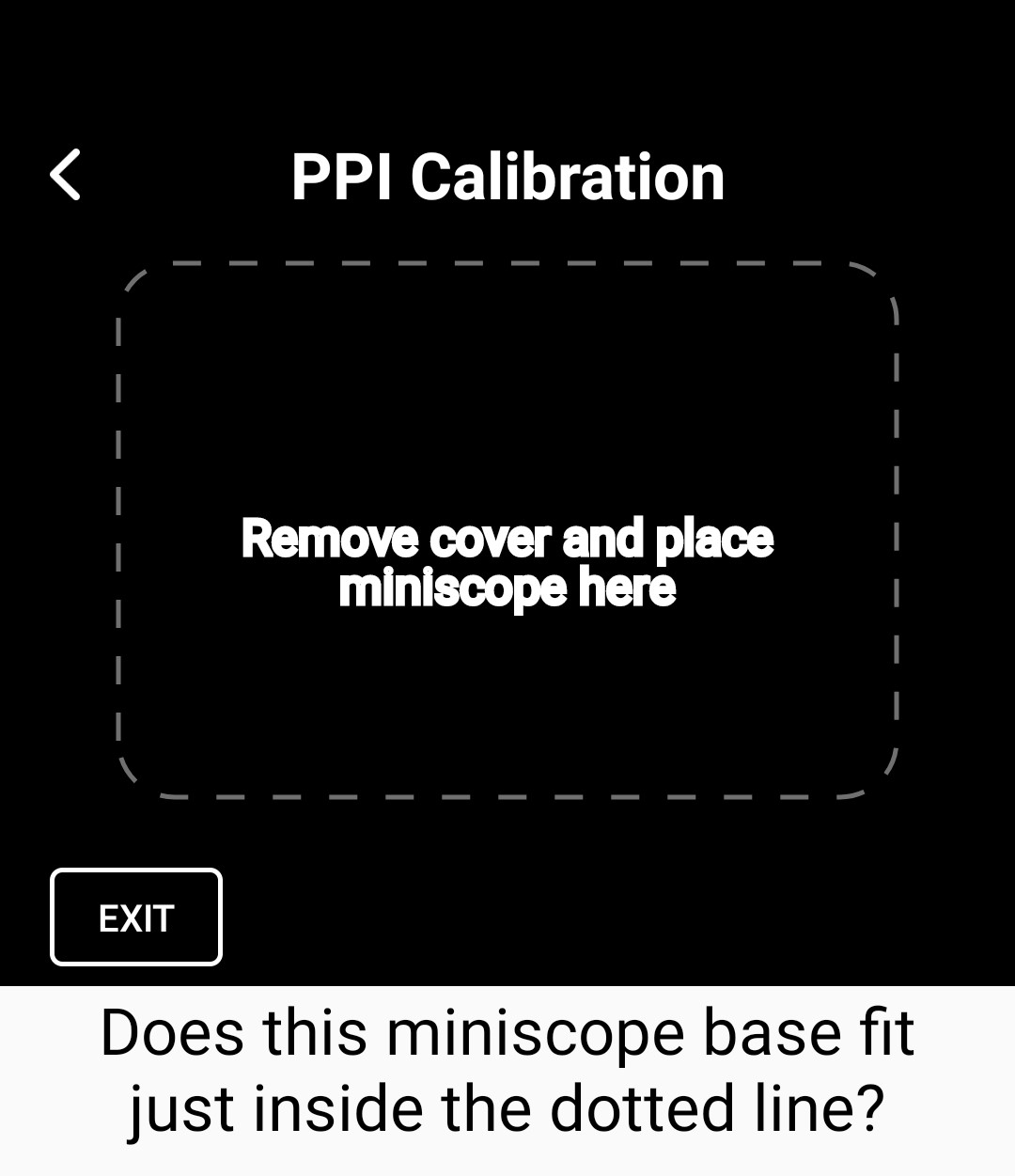
If your device sits within side the area with the lines lining tightly outside of the VisionCheck or PVT, you can move to the next step by selecting "yes." If it does not, tap "no" and you'll need to use the + and - keys on the screen to increase or decrease the size of the area until it fits snugly around the edges of your device.
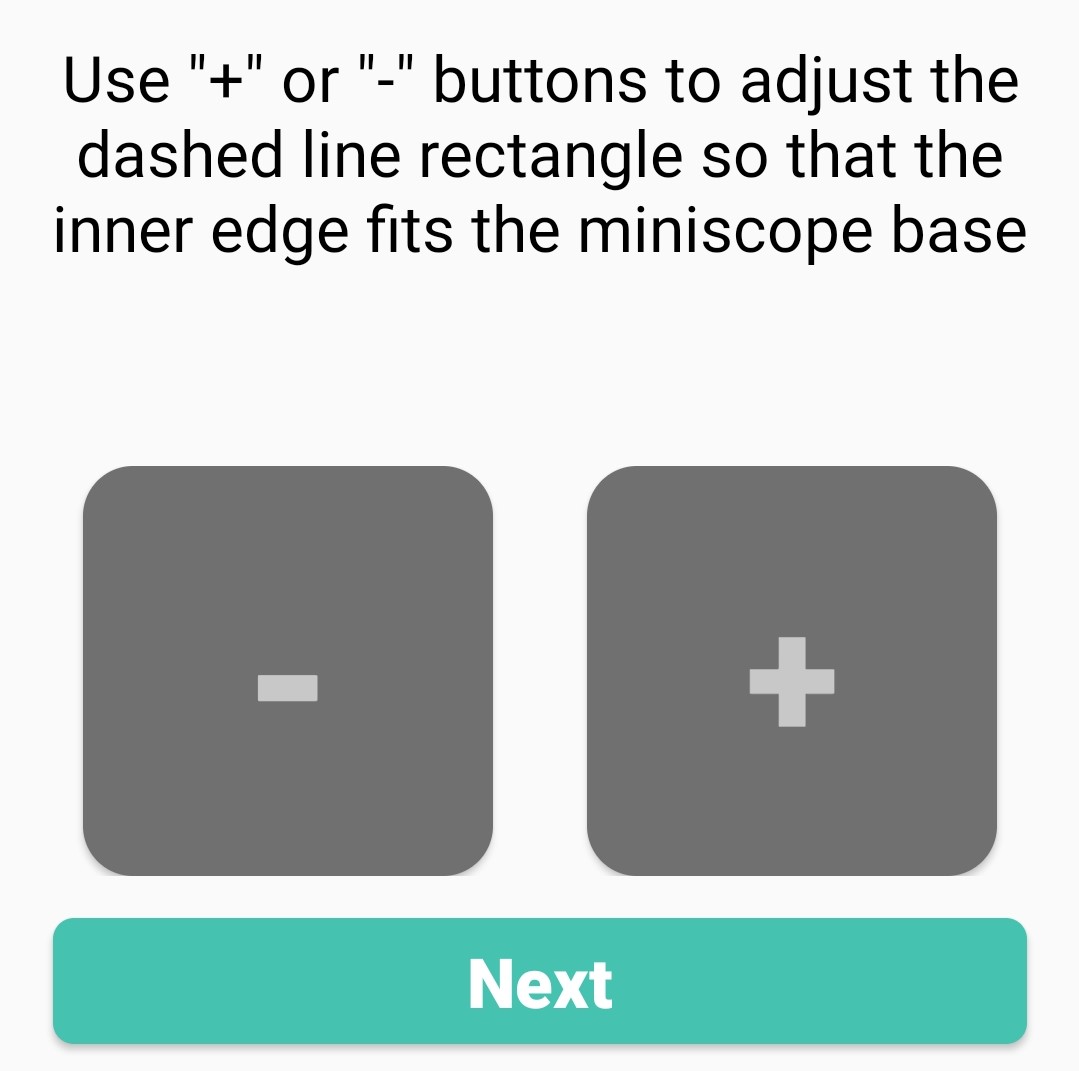
Once it fits snugly, tap the next button and your device will be calibrated properly. If you need further support with the PPI of your device or the calibration of the app, please contact our support team (support@eyeque.com).
Your vision is one of your most important senses and it changes over time. By taking vision tests and tracking your vision by using either of the EyeQue refraction devices, you can record changes and help identify any trends or irregularities in your vision.
Both of our refraction devices (the Personal Vision Tracker and VisionCheck) use the same basic principle to determine your refractive error, which is a technique called the "Inverse Shack Hartmann" (US Patent #8783871). There are three lenses inside the device: a clear lens, a green lens, and a red lens. The clear lens takes the light from your smartphone screen and refracts it through the green and red lenses towards the top of the device. This produces the red and green lines that you are asked to overlap as part of the test procedure. As you move the lines closer or further apart, the light inside bends accordingly, and you eventually see the lines overlap to form a solid yellow line. In the diagram below you can see how this works. In this example, we have someone with myopia (or nearsightedness) using the device.
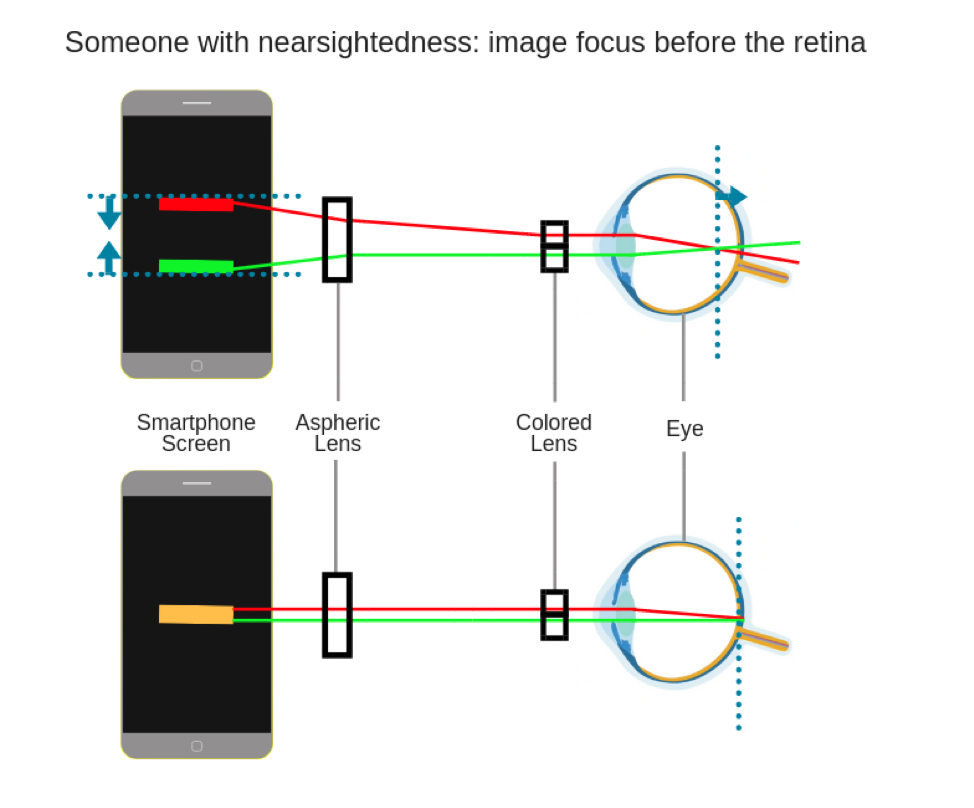
In reality, the lines never physically overlap, it is the light being bent to the optimal spot on your retina (the back of your eye), which indicates your refractive error. The algorithm then takes the distance between the lines on the screen and produces a measurement of your eye for the specific orientation you tested. The same test is repeated 8 more times in different meridians (orientations) to measure the cylinder and axis needed to correct for any astigmatism you might have. If you would like more information, please contact our support team.
If it is your very first time, you will be required to take the practice test before continuing as of PVT App 2.1 and VisionCheck App 3.0. This test is comprised of two main principals. The first is helping you seeing and finding the lines within the device. The second, is how to merge the lines and learning how the test works. There will be sections for both eyes and the total Practice Test will take you about 15 to 20 minutes. Once you've finished the Practice Test, you may retake the Practice Test or continue onto the Vision Test if you feel comfortable. You will only be required to take this practice test once, but it is always available for you.
The Vision Test will give you full measurements of your Sphere, Cylinder and your astigmatism. It is also used to generate your EyeQue Refractive Measurements (ERM) once you have finished three consistent Vision Tests. For each eye you will perform 9 measurements with each corresponding to a different angle. At the end of the Vision Test, you will have the option to save or discard the test. If you save the test it will be added to your account and used in the calculation of your final ERM. Please keep in mind that if you take 3 full tests and do not see an ERM this indicates one or more tests are inconsistent. In this case, you can go to the account menu of the app and tap on the "Vision test results" button to activate it. When you return to the dashboard, tap on the link that reads, "See Vision Test Results" to a list of your previous tests. Any test results highlighted in the color red are considered inconsistent. Please take the appropriate amount of tests until you have reached 3 consistent results. If you continue to receive inconsistent test results, please contact a customer support agent.
After completing a minimum of three consistent vision tests you will receive your EyeQue Refractive Measurements (ERM). ERMs are a set of numbers that contain parameters defining refractive error needed for ordering eyeglasses for distance correction. If you take three tests and do not see any ERMs, this indicates one or more tests are inconsistent and more tests are required to produce a set of ERMs. Please continue to take more tests until you have successfully reached three consistent results.
An example of an EyeQue Refractive Measurement (ERM) record looks like:
| Spherical | Cylindrical | Axis (degrees) | |
| OD (Right) | -2.50D | -.075D | 30 |
| OS (Left) | -2.00D | -1.25D | 180 |
| PD: | NV Add +2.00 |
The ERMs may seem familiar to you because they are written in the same format as your eye doctor's prescriptions. Note that Cylinders are expressed in negative Cylinder notation.
Spherical & Cylindrical values are measured in Diopters and represent components of your refraction correction.
Axis represents the angle the Cylindrical component makes with respect to an imaginary horizontal line through your eye.
PD corresponds to the Pupillary Distance in millimeters (mm). This is the distance between your two eyes.
NV ADD is called the near vision add and is needed for persons with Presbyopia (reading vision). This number is not measured, instead it’s an estimate based on your age.
EyeQue's Vision Test is designed to take about 5 minutes per set (right eye and left eye) once you are familiar with the procedure; the Practice Test will take about a third of that time. Your first Vision Test will take approximately 15 minutes as you get a hang of things. As you do become more familiar with the test, you will become faster and better leading to better results. We require 3 sets of consistent Vision Test results before generating a set of EyeQue Refractive Measurements (ERM).
In the event you have one or more inconsistent tests, your ERMs will not be displayed. To check if you have any inconsistent tests, you can access the "individual test" button in your app's dashboard. If a test is inconsistent it will be highlighted in red. If you want to further understand why the test is considered inconsistent, please contact our support team.
Currently, there is no limit; as long as you have an EyeQue account you can take as many vision tests as you want, as frequently as you want, wherever you want.
Since both of the EyeQue refraction devices are designed to be portable, you can take a test anywhere you would like to. You will need to be connected to your smartphone carrier's cellular data service or through a WiFi hotspot in order to use either of the EyeQue refraction apps.
The EyeQue vision test does not appear to have any known side effects. The test itself is non-invasive and uses only the low intensity light from your smartphone screen. However, some people may feel mild levels of eye fatigue after their first few vision tests. Even though safe, we do not recommend testing for more than 30 minutes of continuous use with a 5 minute break for every 20 minutes of screen time. We do not recommend performing other activities such as walking, driving, or eating while taking the EyeQue vision tests. Multitasking while performing the EyeQue vision test can prove dangerous.
A variety of factors may contribute to results that are considered poor:
- Misalignment of the EyeQue VisionCheck or Personal Vision Tracker.
- Incorrect PPI reading either because of screen resolution or PPI calibration.
- Holding your smartphone or miniscope in a tilted angle.
- Accommodation (a reflex action of the eye).
- Not removing the protective cover of the miniscope.
- Closing the non-testing eye during testing
- Pupillary size
- Color blindness
We highly recommend that you complete the instructional videos and try the Practice Test before moving on to the actual Test.
While we cannot delete your data from your account, the customer service team can make certain or all of your tests inactive. This means that those tests marked as inactive will not be used when calculating your EyeQue Refractive Measurements (ERM). When this process is done, you will see your old data until you take at least one new Vision Test. If you had all of your tests made inactive, you will need to complete a minimum of 3 new Vision Tests for a new set of ERMs to generate. If you wish to remove data points from your account, please contact the customer service team at support@eyeque.com.
Accommodation is an issue for younger people; persons over the age of 40 have the a reduced chance of substantial accommodation. Normally a doctor will use eye drops that numb your eyes and prevent them from accommodating. As dilation is usually not an option at home, there are a number of ways to reduce accommodation during the refraction test. We have found that if a user takes the non-testing eye and focusses on an object at least 6 feet away, accommodation will be greatly reduced. Squinting or closing the non-testing eye creates some accommodation and is not recommended while taking the test.
With training most people can take the test without accommodation. Something that can help is having something colorful playing in the background (like an animated movie) to help your opposite eye focus. Focusing on something colorful can help you reduce some of the accommodation. If you are still having issues with accommodation, please contact our support team.
EyeQue Refractive Measurements
EyeQue Refractive Measurements (ERM) are the final output from the Personal Vision Tracker or VisionCheck, and expressed using the same type of terminology and layout as a professional prescription so that you can easily compare the ERMs and your current prescription.
An example of an ERM record looks like:
| Spherical | Cylindrical | Axis (degrees) | |
| OD (Right) | -2.50 | -.075D | 30 |
| OS (Left | -2.00 | -1.25D | 180 |
| PD: 68 | NV ADD +2.00 |
Your pupillary distance, or PD, is the distance between the centers of your eyes, specifically measured from the center of one pupil to the center of the other. The PD is measured in millimeters (mm) Most adults have a PD between 54mm to 74mm. This value is required by eyeglass manufacturers in order to properly make your glasses so that the centers of the lenses are placed for optimal focus and quality of vision. Glasses made with an inaccurate PD can cause a variety of problems such as headaches and blurry vision.
We recommend using it for general tracking and assessment of your eyesight over time and providing it to your eye care provider before your annual exam for evaluation. EyeQue Refractive Measurements (ERM) can be used to order eyeglasses from online retailers that do not require an eye care provider's prescription certification.
Your ERMs will be displayed only after taking 3 consistent tests. If you do not see any ERMs present on your dashboard this specifies you have one or more inconsistent tests. To prevent users from ordering eyeglasses with inaccurate measurements we want to make sure there is a minimum of 3 consistent tests. You can check your previous tests results by selecting the "individual test" button on your app's dashboard. This will generate a list and and results highlight in red are considered inconsistent.
In short, yes, the ERMs can be used to order a pair of bifocal or progressive lenses, but you need to provide the eyeglass manufacturer with the ADD, which is the power needed to help you focus up close. If you are over the age of 40, both the EyeQue Personal Vision Tracker and VisionCheck apps will provide a recommended number for you based on your age. Please ensure that your birth year is accurately recorded in your EyeQue Profile Settings.
Please note, although the EyeQue PVT app does provide an ADD value, it is a recommendation based on age only and may not be what you are accustomed to or what you actually need. That value is a good starting point and works well for most people your age. However, if you already know what your ADD should be based on a previous recent prescription, you should use that number if different from the one provided. Most people will max out at an ADD of +2.50 D after age 60, but some may prefer an even stronger ADD to focus on fine print even closer.
After each completed vision test in Test mode, your results will be uploaded and evaluated through EyeQue's powerful analytics contained in the EyeQue Cloud™. The EyeQue Cloud will determine a confidence level based on procedural consistency. A higher confidence level reflects a higher quality of test results, resulting in EyeQue Refractive Measurements (ERM). Based on our study, the quality and accuracy of the ERMs is comparable to traditional auto-refractors used in the eye care industry. You must generate three consistent test results in order to view your ERMs. The measurements are accurate within +/- 0.5D.
If there is inconsistency in your test results, ERMs will not be displayed and you will be directed to contact EyeQue Support for more information. Please continue testing until you have successfully achieved three consistent tests.
Note: Practice Tests will not be calculated into your ERMs. Also, if you state that you have not removed your contacts or corrective lenses, those tests will be ignored when calculating your ERMs as well.
EyeQue Refractive Measurements (ERM) are generated when your completed vision tests result in a high confidence level based on consistency and accuracy. If there is too much variation in your tests, an ERM will not be displayed. To check if you have any inconsistent tests, you can access the "individual test" button in your app's dashboard. If a test is inconsistent it will be highlighted in red. Keep in mind that as you take more vision tests you will become faster and more consistent; it takes a few rounds of practice to master. We recommend that you take the Practice Test until you feel you are comfortable with taking the tests in general.
Also, if you did not mark the box indicating that you removed your glasses or contacts (prior to testing), the EyeQue PVT and EyeQue VisionCheck app will assume you are still wearing your corrective lenses and the results from these tests will not be included in the calculation of your ERM.
Last, please be aware that the device just might not work for you and that's OK. Some will not be able to complete the tests or have issues while taking it. If you cannot see the pattern on the vision test due to small pupils, amblyopia, and visual field detects the device will not work for you. Some will have trouble relaxing their eyes' natural focusing system leading to some highly inaccurate vision test results. We do not recommend the Personal Vision Tracker or VisionCheck to those with medical conditions affecting their eyes and eyesight. If the device does not work for you and you are within the refund policy, please contact support@eyeque.com to start the return process of the miniscope.
With the release of the Personal Vision Tracker app V 2.1.4 and the VisionCheck 2.0 app, we have added a long requested feature: individual testing data. This has come with some unexpected confusion in the way that our device determines the user's EyeQue Refraction Measurements. If you're unsure what EyeQue Refraction Measurements are, the short answer is that this is the measurement of your eye's refractive error (more information can be found here). The individual tests are the tests that make up your ERMs. This is the reason that we have the user take 3 total tests to create their ERMs. We're trying to get a good idea of how well the user tests, how consistent the tests are and how precise the results of each test are. That is why we also inform the user of two important parts of the test: which tests are removed and whether or not the tests are consistent.
When you look at the individual tests, you’ll notice that there are green check marks and red Xs. This lets you know which test was used and which test was removed as either inconsistent or an outlier. Focusing on the individual tests will not give you a good representation of your refractive error as some of these tests will be removed if the test is inconsistent. Inconsistent tests can be caused by many factors whether it’s tired eyes, trouble seeing the lines or even another user testing on your account. This is a self administered test after all and the tests will vary some. It’s good to pay attention to the trend in your individual tests, but your main focus, in regards to your measurement, should be on the ERMs, not the individual tests.
Lastly, if your tests are consistent, the changes in your spherical (SPH) and cylindrical (CYL) measurements should be within 0.25 to 0.50 diopters in your individual tests, but the axis may have a seemingly larger variance. This is because you're given the axis for that specific test only; it's not adjusted. The algorithm that we use to generate your ERMs gives an axis that is based on all of your consistent tests. In the vision dashboard of the EyeQue website you can see all of your generated ERMs. The difference in axis that you see between ERMs should not vary very much. This will give you a better idea of whether or not those values are a good representation of your measurement. It's when you see a large variance between ERM results that should give you a pause unless the tests considered consistent have a large gap in the data. In that case, you should speak with support to get an understanding why those tests are being included within your results.
By definition, an eyeglass prescription is a certified order written by an optometrist or ophthalmologist. Optometrists typically use a tool called a Phoropter to test individual lenses on each eye during an exam. If you have myopia, hyperopia or astigmatism your doctor will use a phoropter to help write your prescription. The important point in this is that the prescription itself is a certification more than a method used during an exam. EyeQue Refractive Measurements (ERM) are created by the EyeQue Personal Vision Tracker. They are not certified by an optometrist, although they do measure refractive error.
The EyeQue Refraction Measurements (ERM) that are generated by either the Personal Vision Tracker (PVT) or VisionCheck are not prescriptions. However, you can use the ERMs provided from your test results to order eyeglasses from online retailers that do not require a signed prescription certification.
The Personal Vision Tracker and VisionCheck are self-administered refraction tests. An eyecare professional does not administer the EyeQue test. You may make errors while testing, and the results may not be exactly the same as your last prescription from an eyecare professional. While tracking your vision over time, your ERMs can reveal changes and fluctuations in your refractive errors. Some of this may be due to normal daily fluctuations in your vision, some may be due to inconsistent testing or distractions on your part, and some may be due to age-related changes or various conditions or diseases. EyeQue devices only track refractive changes and cannot determine the cause of vision changes or make any diagnoses. Personal vision testing does not replace the need for regular eye health exams. We recommend that you seek a comprehensive vision and eye health examination with an optometrist or ophthalmologist every two years if you’re under the age of 60, and every year if you’re 60 or older in order to screen for and prevent eye diseases, many of which have no symptoms. EyeQue devices are intended to be an adjunct to these exams and could even help provide useful information to your eyecare professional.
The EyeQue Personal Vision Tracker, VisionCheck and their associated applications have been tested and when used correctly, the EyeQue Refraction Measurements (ERM) are comparable to those made with professionally used auto-refractors that are desk-sized and can cost more than $20,000. However, since EyeQue vision tests are self-administered, there may be errors if the test is not performed as directed. Based on our internal clincal study, most individuals with minimal accommodation experience results that are within 0.25 diopters of a professional auto-refractor reading when used properly. Those that accommodate heavily can have results that are up to 1.00 diopter difference from their last measurement. If you're unsure about your results, please contact customer support.
Even though both the Personal Vision Tracker and VisoinCheck work well when used properly, EyeQue cannot directly monitor the way a user takes a test. Therefore, we cannot guarantee the quality of the vision test results and the derived EyeQue Refraction Measurements (ERM). Also, we do not guarantee that the ERMs are able to be used directly to order vision-corrective eyeglasses or other corrective eyewear. EyeQue does keep track of certain test metrics such as speed and consistency. EyeQue also rates the statistical quality of each set of results in the backend. Keep in mind that there is no absolute correct value for refractive errors. Even two optometrists will often come to different results when examining the same patient.
As of versions 2.1 of the Personal Vision Tracker and 2.0 of the VisionCheck app, ERMs that are verified inconsistent by our algorithms will no longer be displayed to the user. Only those ERMs that have high consistency will be shown to the user. You can view individual test results by tapping on the "individual tests" icon on the dashboard. This will provide the user insight into what tests are considered inconsistent. A red X will indicate that the test is inconsistent, while a green check mark will show that it is consistent. Be mindful that these are not ERMs, but test results only and not a measurement of your eyes.
EyeQue Refractive Measurements (ERM) is our trademark for the calculated measurements to correct your vision with eyeglasses based on the refraction error measurements and tests taken with the device. You cannot use the ERM for ordering contacts because an unexpired, signed prescription by a licensed optometrist or ophthalmologist is required, which we do not provide. Furthermore, contact lens prescriptions are more complicated to derive because they’re calculated differently from glasses due to the fact that they are in contact with your eyes, whereas the lenses for glasses are typically about 12 mm away from your eyes. While some people may have the same powers for their glasses and contacts, most people do not. In addition, contact lenses need to be properly fitted to the curvature of your eyes, so prescriptions contain additional parameters such as Base Curve and Diameter. Therefore, a professional evaluation is needed to determine the best contact lens prescription for your eyes, based on many factors, and to ensure proper fit and physical interaction with your eyes. Improperly fitted contact lenses may cause permanent damage and scarring to the surface of the eye, which could lead to vision impairment. The EyeQue Personal Vision Tracker and VisionCheck are only calibrated for eyeglasses.
Just because you received EyeQue Refraction Measurements (ERM) does not mean that you need glasses. If your vision falls within the "green zone" (see the image below) in the vision summary dashboard of the website, it implies that you have "normal" vision and probably don't need glasses.
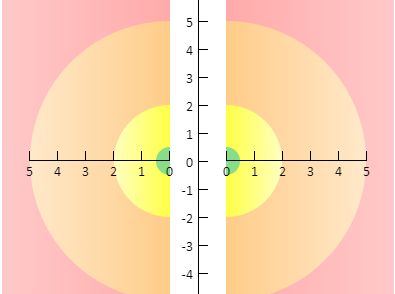
If your results are out of the green zone then it's possible that you need corrective glasses (refractive vision correction). If you feel that you are experiencing issues with your vision, you should talk with your eye doctor. The Personal Vision Tracker and VisionCheck do not check your eye's health and does not replace a thorough check up with your eye doctor.
PVTLite
Disclaimer: Refraction measurement devices like VisionCheck, VisionCheck2, and Personal Vision Tracker are not currently sold in the United States.
These FAQs are for information purposes only for existing customers who have purchased these devices in the past or in countries where these devices are sold.

Personal Vision Tracker
The EyeQue miniscope (EQ101) is a small optical device that attaches to your smartphone screen. Used in combination with the EyeQue PVT app, you can take EyeQue vision tests to estimate your refractive error.
The EyeQue Personal Vision Tracker (PVT) is an affordable and convenient high-tech vision screening tool. With the EyeQue miniscope, a supported smartphone, and the EyeQue PVT app you can test your vision by estimating your refractive error anywhere, anytime!
Refractive error, also known as refraction error, is a problem with focusing of light on the retina due to the shape of the eye. It generally occurs when the eye cannot focus images on the retina; the focus occurs before or after the retina. Refractive errors are corrected with eyeglasses, contact lenses, or surgery. Eyeglasses are the easiest and safest method of correction.
The EyeQue miniscope is perfectly safe to use. While taking the vision test, your eyes are exposed to only the light from your smartphone's screen, which most consumers look at daily. The process itself is non-invasive. The miniscope is made from ABS plastic and comes with a soft silicone eyecup that gently fits over your eyes for maximum comfort.
The EyeQue PVT is registered with the US FDA as a Class 1 medical device with a 510K exemption. The components of the PVT are the miniscope and the EyeQue PVT app. The PVT also is RoHS and CE certified.
The EyeQue miniscope is designed to work specifically with a smartphone. The latest list of supported smartphones and operating systems can always be found on our product page. EyeQue continues to test and calibrate the software to support the ever-growing list of smartphones on the market. As of March of 2018, we have updated our software to accept a plethora of smartphones that have a pixel per inch screen density of 250 or higher. This affects mostly Android users as there are many makes and models that have various screens on their devices. There are still gaps within our testing data so not all smartphones with such a high PPI will work. We continue to test and calibrate new devices so we can cover the ranges that have gaps of data.
EyeQue Refractive Measurements (ERM) are a detailed set of measurements that are generated by the Personal Vision Tracker or VisionCheck and presented with the same format and terminology as your doctor's eyeglass prescription. These measurements indicate your eyes’ refractive error and consist of Sphere, Cylinder, and Axis components. ERMs are calculated after you take three consistent tests.
An example of an ERM record looks like:
| Sphere (D) | Cylinder (D) | Axis (degrees) | |
| OD (Right) | -2.50 | -.075 | 30 |
| OS (Left) | -2.00 | -1.25 | 180 |
| PD: 68 mm | ADD +2.00 | ||
As of version 2.1* of the Personal Vision Tracker app and version 2.0* of the VisionCheck app, if you have one or more inconsistent tests, your EyeGlass Numbers will not be displayed.
*Previously generated ERMs can be viewed on your Personal Vision Tracker Dashboard until they have expired (6 months). Old ERMs are always available on the Vision Dashboard on the EyeQue website.
When you have generated 3 consistent tests you'll be shown your EyeQue Refractive Measurements (ERM). This means that your tests have high precision to them. This means that you have a very tight cluster of results as in the diagrams with high precision below.

In the example above, accuracy refers to the closeness of a measured value to a standard or known value. Precision itself is independent of accuracy. You can be very precise, but very inaccurate as shown in the image above. The higher the combined accuracy and precision the higher the confidence level will be. If the combined accuracy and precision are low (example 1), no ERMs will be displayed. E that have a precision that is very high or high accuracy will be displayed. The ideal ERMs have both a high precision and high accuracy. This means that if you're taking the test incorrectly, but at a consistent rate, then you may receive ERMs that are not suited for you. It's best to have measurements that you can compare your results to or to speak with a customer service representative if you feel that your results do not seem right for you. If you ever want to get a better understanding of your testing results, you can tap on the "individual tests" button on the EyeQue application to see what your individual tests look like.
The EyeQue Personal Vision Tracker is able to measure refractive error in the following ranges:
Spherical measurement of +8.00D to –10.00D.
Cylindrical measurement of 0.00 to –4.00D.
Axis measurement from 1 to 180 in 1-degree increments.
If you typically have correction measurements outside of these ranges, you may not be able to measure your refractive error accurately. You will likely experience a warning while testing indicating that the range limit has been reached. Contact support@EyeQue.com for assistance.
You can share your EyeQue miniscope with your friends and family, but currently, each individual will need his or her own account and membership to record and store their vision test results. If someone else uses your account, their results will create inconsistencies in your vision history and in your EyeQue Refractive Measurement (ERM) results. We require that you keep your account for your own personal use to create accurate vision records. Though the serial number can be used to create multiple accounts, each account will need their own EyeQue account and All Access Membership. If you do want to share your EyeQue miniscope with others, we strongly suggest that you wipe the scope at the eye viewing end with soft anti-bacterial wipes before use.
The EyeQue miniscope is an optical device and should be kept away from water and direct sunlight; the miniscope should be stored in its original casing while not in use. We recommend that you inspect the miniscope before each use to make sure that it is in a good condition. It is also suggested that you clean the miniscope's eyecup with a soft anti-bacterial wipe after each use.
The body of the EyeQue miniscope is made with ABS (acrylonitrile butadiene styrene) plastic and weighs less than 1 ounce. The elastic band and soft eyecup are both made with high quality RoHS compliant silicone. If you have any allergic or negative reaction to the elements of the miniscope, you should discontinue use immediately.
We do not recommend the Personal Vision Tracker for those under 18 years of age and those who fall under the following categories:
- Have difficulty holding up a smartphone while navigating the smartphone screen
- Have trouble making a rotational movement with their hands
- Have light sensitivity
- Are colorblind or have difficulty differentiating between red and green
- Or have a medical condition that affects their eyes or eyesight
Troubleshooting
For some, it takes some time to get the hang of it; just be patient and try to relax. Also, make sure your phone brightness is set to maximum and that you are in a somewhat darkened environment. The EyeQue logo on the miniscope must be facing the bottom of your smartphone. The last tip that we can give you is to move the the miniscope's eye cup so that it touches the bridge of your nose. Depending on which eye you are testing, slowly move the miniscope to the right (right eye) or left (left eye) until both lines are clearly visible. When the two lines are visible, try to maintain the position of miniscope as you ensure the eyecup completely covers your testing eye. This should give you the clearest view of the two lines within the miniscope.
Most people with refractive errors report seeing blurry lines. Those with astigmatism may even encounter curved lines at certain angles. The appearance of the lines (sharp or blurry) does not have a significant impact on the quality of the vision test results. One can still adjust the line spacing to get a maximum overlap.
In order to keep the miniscope from moving around your smartphone screen, we've incorporated a micro-suction surface on the bottom of the base tube. In order to keep that surface clean, we placed a protective cover over the bottom of the device. Make sure that this cover has been removed before placing it on your smartphone's screen and then use the supplied elastic band to secure the miniscope to your screen. Please be sure to store the miniscope in it's original casing with the plastic cover replaced when not in use to prevent the micro-suction tape from becoming dirty, resulting in loss of grip.
A screen protector will affect your result. The Personal Vision Tracker is a high precision optical device with a 0.25 diopter resolution. A screen protector with a thickness of around 1/100 of an inch (or 0.25mm) can change the result up to 0.25 diopters. We do compensate the results for users with screen protectors, however, screen protector thicknesses vary significantly. This can make it impossible to completely compensate for the offset introduced by your screen protector. If you are using a screen protector on your smartphone, your results may be off by 0.25 to 0.5 diopters. We strongly recommend removing your screen protector and cleaning the screen before taking a test.
EyeQue PVTLite WebApp
The PVTLite WebApp will work on iPhone models 7 and newer, or any Android phone with a screen resolution of 250 PPI or greater. If you do not know the pixel per inch density of your Android smartphone, you can use the PPI calculator available here. If your smartphone has a PPI that is lower than our minimum of 250, the smartphone will not work. We have tested smartphones below 250 and found that the accuracy of the tests, even with high confidence ratings, had too big of a gap compared to those smartphones above 250.
If you have any questions regarding your smartphone, you can contact support@eyeque.com.
Since the EyeQue PVTLite WebApp uses the EyeQue Cloud Server to process and calculate results, an internet connection is required. This will allow the EyeQue WebApp to upload, process and store all Vision Test results.
State laws and regulations follow CMS (Center for Medicare/Medicaid Services) guidelines, and this prevents your results from being shown to you without a doctor review. Once the results are approved by a doctor you will be provided the measurements in the form of a prescription that you can take anywhere to have glasses made.
Once you complete all required tests you can tap the Next Steps button. The button will alert our Optical Educators to review your results and reach out to you to discuss, via email. If there is a high confidence in the results you will be provided the link to purchase your verifiers and connect with an eye doctor.
EyeQue’s proprietary algorithms to rate the reliability of performed test results for prescribing glasses.
A state certified eye care professional that can explain prescription measurements and offer eyeglass recommendations that are suitable for your unique needs.
iOS users can download PDCheckAR from the Apple Store. Android users can purchase EyeQue PDCheck frame or you can download and print this guide. https://www.firmoo.com/images/PDRuler_en.pdf
Yes you can, The PVT is the same device, the smartphone WebApp is different.
Yes, EyeQue will ship internationally.
An Insight Lite device is included with your try-on verifiers. Please wear your verifiers while using the Insight Lite to check the clarity of your vision (e.g. if you are seeing 20/20 or not). A visual acuity of 20/20 indicates the verifiers have improved your vision.
Increasing the brightness of your screen does not affect the test, but it may make it easier for some to see the red and green lines.
Our algorithm relies on the screen resolution that is reported to the app by your phone. If the resolution (Pixels Per square Inch, or PPI) is incorrect, your
resulting measurements will not be accurate.
To calibrate your phone, tap on the hamburger menu at the top right of the
dashboard, then select “Phone Resolution”. Remove the plastic cover on the base and place the base of the PVTLite within the dotted/dashed rectangle. Use the – and + buttons to adjust the size of rectangle, making sure the sides fit exactly to the base of the device and you can see the dashed lines entirely (There is also a button labeled “Instructions” below the dashed rectangle). Tap the “finish calibration” button to save changes and to proceed with the test.
Alternatively, if you are unsure of the alignment you can always google your device specs for “display PPI” and manually adjust with the “+” and “- “.
Yes, please be sure each user creates an account of their own to use for testing. We recommend cleaning the device and eye cup with alcohol before sharing. Please do not share if there are signs of an infection.
Pupillary distance is the distance between your pupils and determines the optical center of corrective lenses in eyewear.
No, the PVTLite is only for the PVT device.
The PVTLite webapp does not require you to download onto your phone, so it does not consume the same amount of data on your phone like a native app would. Updates are automatic and in real time; no need to stop what you’re doing to go to the app store to update.
The PVTLite webapp is an improved version of the native app that brings to the user a complete educational experience to better understand their vision needs. Having a patient centric workflow allows the opportunity to convert their measurements into a prescription through our partner network of state licensed eye doctors. Once reviewed and granted a prescription you may use to purchase eyewear in store or online.
Yes, we can schedule an appointment through our partner network of eye doctors for any non-urgent virtual visit. However, if you need a prescription try on verifiers and visual acuity is a requirement.
After completing 3 full tests, you will receive your refractive error condition, which is a brief description of how you see. You can proceed with try-on verifiers to check how your vision is with the correction, and the measurements can be converted into a true prescription via a Telehealth appointment with one of our partner eye doctors.
Our partner eye doctor network services most of the states that allow for telemedicine to be conducted.
Your location and state regulations (if applicable) will determine if the appointment will be asynchronous or synchronous.
We recommend the PVTLite device and app be used for anyone 18 years of age or older
EyeQue’s refractive technology is based on converting pixel spacing to refractive power of the eye. It is not a traditional method of eye glass testing. So instead of reading an eye chart when you look into the PVTLite, you will see a red and green line. The end goal is to move the red and green lines together (using the + and – buttons) to the point where they become a single yellow line. During this process, you are bending the light, and when you see the yellow line is when the light/image reaches your retina. You do this in 9 meridians/angles. This is converted into refractive measurements that includes spherical and cylindrical prescriptions.
The test measurements taken with EyeQue refractive devices like PVTLite are called refractive measurements. Those measurement need to be reviewed by an eye doctor to determine if it qualifies to be converted to a prescription.
VisionCheck
Disclaimer: Refraction measurement devices like VisionCheck, VisionCheck2, and Personal Vision Tracker are not currently sold in the United States.
These FAQs are for information purposes only for existing customers who have purchased these devices in the past or in countries where these devices are sold.

EyeQue VisionCheck
Your satisfaction is our highest priority! We offer a 30-day money back guarantee for all EyeQue products. Please contact our customer support team at support@eyeque.com for further details.
VisionCheck is powered by MIT patented technology called Inverse Shack-Hartmann.
How it works:
The VisionCheck projects images from your smartphone screen through your pupil and onto your retina. Your refractive error (nearsightedness, farsightedness, and astigmatism) causes you to see these images in a certain way. Based on the way you conduct the vision test, our technology calculates your EyeQue Refraction Measurements (ERM); the power needed to correct your refractive error.
Specifically, two lines (one red and one green) are projected onto your retina. Your goal is to overlap the lines to achieve one solid yellow line. As you overlap the lines, based on what you see, the VisionCheck calculates how far you’ve moved the lines, giving you an accurate measurement of your vision. There are nine total measurements taken for each eye. After each measurement, the optic lenses will rotate internally to present and gather a meridian of the eye. Once you’ve completed the testing on each eye, your measurements are calculated in the EyeQue Cloud, taking into consideration your specific inputs including any previous tests that you’ve taken.
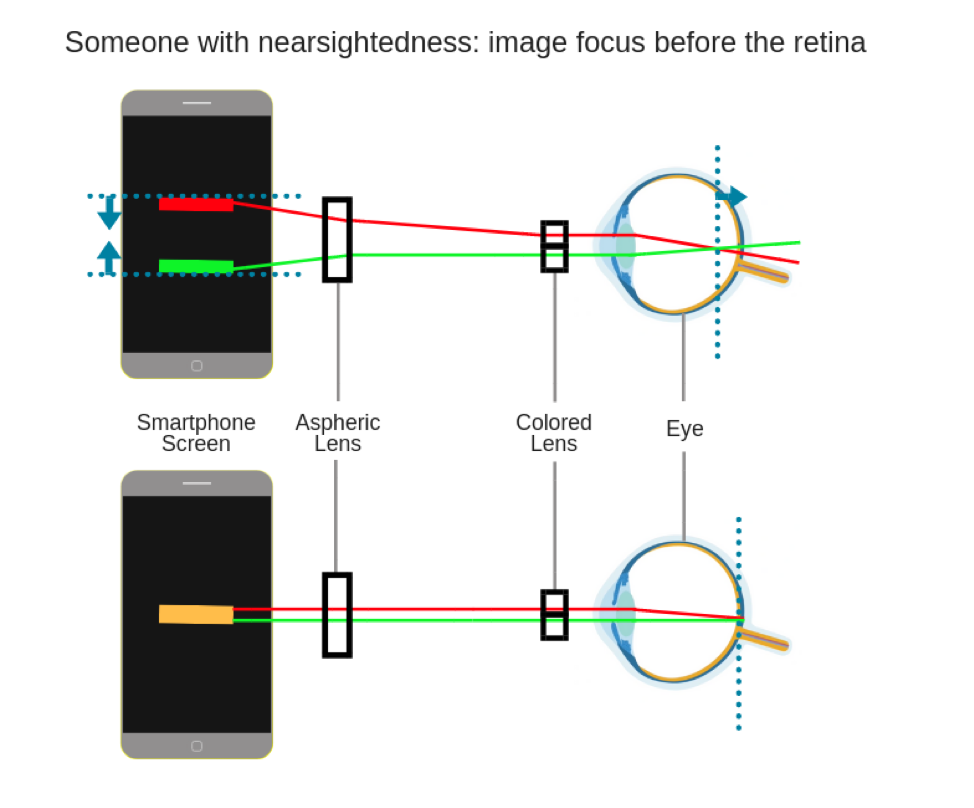
VisionCheck is best for people that are 18 years of age or older and interested in tracking their vision or buying glasses online. At this moment the VisionCheck does not support those who are under 18, have special eye health conditions, or need prism lenses.
The answer depends on the type and the severity of colorblindness. While EyeQue does not recommend the VisionCheck to people who are colorblind, many people have been able to use the VisionCheck successfully, as they were able to identify the difference between the lines based on color or density.
If you have further questions on colorblindness and EyeQue products, please email support@eyeque.com.
The VisionCheck is non-invasive and completely safe to use. The VisionCheck device is attached to your smartphone screen and uses the light emitted from it. With several optic lenses inside the device, only a small fraction of the light from your smartphone screen actually reaches your eyes. The VisionCheck is also registered with the FDA as a class 1 medical device with 510(k) exemption.
VisionCheck requires you to complete a minimum of three full tests to set a baseline for your results. Once three consistent tests are completed, your results dashboard in the VisionCheck app will give you feedback on your test performance.
For example, if your testing is inconsistent, the VisionCheck app will not display EyeQue Refraction Measurements (ERMs) on the dashboard, and you will be prompted to contact our support team for more information and assistance. If your testing is consistent, the VisionCheck app will indicate that you can use your EyeQue Refraction Measurements to order glasses online if you wish.
With VisionCheck you can:
- Test your vision in real time
- Track your vision over time
- Share your results with anyone via email
- Order glasses (single vision, ) from select online retailers using your EyeQue Refraction Measurements (ERM).
- Measure your pupillary distance via the EyeQue PDCheck (included with purchase)
- Share your VisionCheck device and PDCheck device with others who have an active EyeQue Account.
The VisionCheck is a self-administered test, so results may vary based on your ability to take consistent, precise tests. The VisionCheck is an optical device powered by MIT-patented technology that measures refractive error and provides EyeQue Refraction Measurements (ERMs), which are the corrective powers needed to order new glasses and track changes in vision over time. In general, the margin of error for spherical and cylindrical measurements on glasses is within +/-0.25 diopters and many people’s vision may fluctuate that much daily. Many people also have a small acceptable range of correction that works well for them. The VisionCheck is accurate to within +/-0.50 diopters.
The margin of error for pupillary distance is within 1mm. It is important to conduct the self-administered test correctly to get the best results.
Our community of testers have provided hundreds of testimonials, many touting the accuracy of their test results with EyeQue devices when compared with recent eyeglass prescriptions. Read some of those here.
Serious eye health conditions such as glaucoma, cataract, macular degeneration, and diabetic retinopathy cannot be diagnosed by the VisionCheck. We highly recommend visiting your eye doctor for eye exams regularly for the detection and treatment of eye health conditions.
When pairing the VisionCheck device, you want to make sure that you are pairing the device within the app. In order to pair the device with your smartphone, you must use the scan function to find and then connect to the VisionCheck device. If you attempt to connect the VisionCheck through your settings on your smartphone it will not connect properly or not connect at all. If you still are unable to pair the device within the app, please contact customer support.
VisionCheck does not replace the need to see your eye doctor. Eye care professionals conduct comprehensive eye health exams that consist of a wide range of tests for glaucoma, cataracts, and other conditions. VisionCheck only measures refractive error, which is a fraction of the tests needed to evaluate eye health. We strongly recommend that everyone continue to get a full eye health exam annually. VisionCheck should be used regularly between annual visits to track and record vision changes over time.
The EyeQue VisionCheck is a self-administered refraction measurement device that uses your smartphone along with the VisionCheck hardware and app to determine your EyeQue Refraction Measurements (ERM).
*EyeQue Refraction Measurements are not prescriptions. Personal vision testing does not replace the need for an annual eye health exam by an eye doctor.
There are some major differences between the EyeQue Personal Vision Tracker and the EyeQue VisionCheck:
Built-in Motor: When using the Personal Vision Tracker, you need to move the device away from your eyes between each of the nine measurements to rotate the dial. With the built-in motor, you would not need to remove the device from your eye until you switch from testing the right eye to the left eye.
Bluetooth and Touch Sensor Enabled: Unlike the PVT, VisionCheck has touch sensors on the device to move the lines on the screen. The touch sensors will allow you to move the lines to overlap them and continue to the next step of the vision test. With the PVT, the buttons are on your phone screen instead and do not have tactile feedback.
Improved Internal Infrastructure: With new aspheric lenses inside of the VisionCheck device, the lines on the screen are longer and thicker. This increases visibility of the lines and makes it easier to perform the test. This will help create greater accuracy and a much faster test experience.
No, you can use your current EyeQue account to login and use the EyeQue VisionCheck. You may, if you wish, create another account using a separate email address.
Included inside the EyeQue VisionCheck packaging is a mini-USB charging cable. This will allow you to charge from any standard USB port. You will get the quickest charge from a USB wall charger, but can charge from a desktop or laptop computer as well.
When powered off, from a full charge, the VisionCheck's battery will last for about 2 months. If left on it should last about 6 hours while not in use and roughly 3 hours if continuously used.
o get a full charge, you should charge the battery for at least 85 minutes to get a 100% charge. You can get about a 25% charge for charging it for roughly 15 minutes.
There are several ways that you can determine the battery level of the VisionCheck:
- The Power LED button on the device will blink red when the battery is low
- When paired with the smartphone, the VisionCheck app will display the battery level
- The battery icon will be green to indicate a full battery
- The battery icon will be white when the level is between 25% and 99%
- The battery icon will be red when the level is between 0% and 25%
If you are curious about what the lights mean on the charging port, please refer the table below:
| Light on Device | Vision Check Status |
| Solid Blue Light | Connected to your smartphone and the VisionCheck App |
| Blinking Blue Light | Pairing Mode / Waiting to be paired with your smartphone |
| Solid Red Light | The VisionCheck device is charging |
| Blinking Red Light | The VisionCheck device's battery is low |
| No Light | Device is off / Charging is complete when charger is attached |
No, you should not use and charge the VisionCheck at the same time.
es, this is the motor turning the dial at the top of the miniscope. You will hear a small noise each time the dial moves to the next position of the test. If the noise is loud, please contact EyeQue customer support with a detailed description of the sound.
The VisionCheck comes with a 30-day Money Back Guarantee. If you are unsatisfied with your experience, you may return the VisionCheck within 30-days. After 30 days, there is a one-year limited warranty on parts and labor. Proof of purchase from an authorized seller (EyeQue.com, Amazon, Kickstarter, Indiegogo, etc.) and product serial number are required for processing a return. Contact support@EyeQue.com for assistance.
VisionCheck App
Each serial number is device-specific and consists of 8 characters. This serial number will either be represented by all letters or combination of letters and numbers. Registering a serial number within the wrong app will result in an "invalid serial number" error message. Please check that you have downloaded the correct app for your device.
The VisionCheck app icon looks like this:

Please note: when entering the serial number, do not include "SN:".
The EyeQue Insight application is available on the Apple iTunes® App Store for iPhone® users and Google Play® for Android® users.
The EyeQue VisionCheck App looks like this:

No, because of the VisionCheck's design we require that everyone go through the VisionCheck practice test. The practice test will take the user through how to adjust their pupils to the slits on the top of the device, how the touch sensors work and also will guide the user through their first refractive measurement for the left and right eye. While the basics of the VisionCheck's vision test are the same, the process of taking the test is different with the device. It is strongly encouraged to take the practice test again if you do not feel comfortable with testing process.
If you have previously taken vision tests with the Personal Vision Tracker, your previous testing results will be shown on the dashboard of the VisionCheck app. If it has been more than 6 months since your last test with the Personal Vision Tracker, you will not see any results on your app.
With any Android smartphone that uses Android OS 6.0 or higher, access to location and contacts is required to connect to any low energy Bluetooth device. Since the VisionCheck uses low energy Bluetooth, you will not be able to connect to the VisionCheck if access to these services must be enabled. If it is blocked, the VisionCheck will not connect properly to your Android smartphone. You can read more about this requirement by clicking or tapping this link.
If you are having trouble connecting your VisionCheck to your smartphone please check the following. First, you need to pair the VisionCheck through the EyeQue VisionCheck App. If you attempt to pair your device through your smartphone's settings it will request a PIN to connect to the VisionCheck. This is the incorrect way to connect EyeQue's VisionCheck. If you are using an Android smartphone, ensure that you have given location and contact permissions to the VisionCheck app. This is needed for low energy Bluetooth devices to pair on Android based smartphones; iOS smartphones do not require this. After adjusting your settings, perform a force close on our VisionCheck app and this will allow your device to recognize the new permissions granted.
Sign into the VisionCheck app and you will see a "test" tab located on the bottom middle portion that you would select. This will redirect you to the testing page that contains a blue "start now" button. Tapping on this button will bring you to the "scan" section. Here you will power your VisionCheck by pressing and holding the power button for a duration of at least 3 seconds. The power button will then begin to flash blue. Click "scan" and your device will appear on the screen. Once you've selected your device, a "your device is now connected" message will appear to confirm the pairing was successful.
The video below illustrates how the pairing process works. Although the video is based on the iPhone version of the app, the Android version will work exactly the same.
If you have an Android smartphone and can change the resolution of your screen, the VisionCheck app may ask you to raise your resolution to maximum if the current resolution is too low. The resolution of your smartphone must be set to at least FHD. This is because the DPI of the smartphone may be set under the required DPI of 250 in order to use the VisionCheck properly. Once you have set the resolution of the smartphone to at least FHD, you must force close and restart the app for those changes to be recognized by the application. If you do not, it will continue to give you this error and ask you to increase the resolution of your smartphone's screen. Once you have done so, you will be able to use the VisionCheck app as normal.
Website
Disclaimer: Refraction measurement devices like VisionCheck, VisionCheck2, and Personal Vision Tracker are not currently sold in the United States.
These FAQs are for information purposes only for existing customers who have purchased these devices in the past or in countries where these devices are sold.
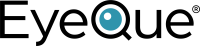
About Your Vision
A refractive error is a common disorder which occurs when the eye cannot clearly focus images on the retina, resulting in blurry vision. About 40% of the world population have significant refractive errors, and different eye conditions lead to different errors:
- Myopia, called nearsightedness, results in a negative refractive error
- Hyperopia, or farsightedness, results in a positive refractive error
- Astigmatism results in blurry wavy lines, and correction is described by a cylindrical power and an axis angle
Perfect eyesight means there is no significant spherical or cylindrical error. Once the error is known, corrective eyeglasses or contact lenses can be made to help the eye focus images on the retina, achieving clear vision for the wearer.
The EyeQue Personal Vision Tracker and VisionCheck are used only to screen and track refractive errors. Your eye doctor checks your eye health through a number of tests for conditions such as glaucoma, cataracts, and other health issues during your eye examination. We recommend that you visit your eye care professional once a year to evaluate the state of your eye’s health.
Based on our study, the EyeQue Personal Vision Tracker and VisionCheck work for almost everyone, but there are some exceptions. Some people cannot see the pattern on the vision test due to small pupils, amblyopia and visual field defects. Others will have trouble relaxing their eyes' natural focusing system which can lead to highly inaccurate vision test results. People with color blindness can also have difficulty with the test. We do not recommend the Personal Vision Tracker to those with medical conditions affecting their eyes and eyesight.
The EyeQue Personal Vision Tracker (PVT) and/or VisionCheck (VC) are a low-cost and convenient way for you to check your vision anytime you want. Using the PVT or VC between regular visits to your eye doctor will allow you to capture changes in your vision and track your results over time. We are also dedicated to making the test experience educational and fun. We would love for you to be a part of our journey in making quality eye care affordable and available all over the world!
The EyeQue's Personal Vision Tracker and/or VisionCheck devices are meant to help keep track of your eyes' refractive error; it is not meant to be a therapeutic tool. Please visit your doctor if you have any concerns regarding your vision or your eye health.
Accommodation is a natural ability for a person to adjust eye focus to maintain clear images for objects at different distances. The main source of accommodation is the ability to change the focal length of your eye lens. The lens is flexible when you are young and hardens as you age. The hardening of your lenses causes presbyopia, which is the loss of ability to zoom in and see things that are small and up close clearly.
While accommodation acts like a reflex, you don't have to think about adjusting your eye's focus to switch from looking at a landscape to reading a book. It can be consciously controlled by focusing on a far away object.
Accommodation is quite important when taking the vision test with the EyeQue miniscope. Since the smartphone will be at such a close distance, your non-testing eye my use it's close up vision if not focused on something far away. Close-up vision tends to be more myopic than your normal distance vision and will cause negatively skewed vision test results. With time and practice, you can greatly improve your ability to minimize accommodation while using the EyeQue miniscope. The most effective way is to keep your resting eye open and look at a target that is at least 6 feet away while testing your other eye. You also want to relax your eyes as much as possible when testing. Taking the test in a darkened environment will help immensely in relaxing your eyes while taking the test.
A Spherical Equivalent is an estimate of your eyes’ refractive error, calculated independently for each eye. It is calculated by merging the spherical (nearsightedness or farsightedness) and cylindrical (astigmatism) components of your refractive error but is usually not accurate enough for ordering glasses that would provide the sharpest vision. An analogy would be converting a football-shaped surface where half of the surface is steeper than the rest into a completely spherical surface like a basketball. It is not an exact fit, but the idea is to get as close as possible.
Spherical equivalents are often used by eye doctors to prescribe contact lenses for patients with low astigmatism or patients who want colored contact lenses (very few colored contact lens brands are able to correct astigmatism), to reduce the astigmatism in an eyeglass prescription for patients who have trouble adapting, or to compare overall changes in prescriptions.
The Spherical Equivalent is calculated as follows:
Spherical Equivalent = Cylinder/2 + Sphere
The axis is removed
The axis is not part of the calculation for spherical equivalent at all. It completely disappears, because we are converting the surface into a sphere, so half of the surface is no longer steeper than the other.
The cylinder is divided by 2
- The cylinder power is only present in a particular direction. In other words, it is only present in half the lens, the steeper half. When attempting to combine the cylinder with the sphere, your doctor must take this into account by only taking half of the cylinder.
- Because lens powers only come in steps of 0.25 Diopters, it is possible that when the cylinder is divided by 2, it does not end in a multiple of 0.25. That is where your eye doctor’s professional judgement comes into play to decide which closest multiple of 0.25 will be the most appropriate for you based on various factors.
The sphere and the 1/2 cylinder are combined
- The sphere and the cylinder are then added together to give you the equivalent sphere. Be sure to account for the plus or minus sign.
An example of this would be:
Glasses Prescription
| Sphere | Cylinder | Axis | |
| Right | -2.00 | -0.50 | 180 |
| Left | -2.50 | -0.50 | 170 |
Theoretical Spherical equivalent:
| Spherical Equivalent | |
| Right | -0.50/2 + (-2.00) = -2.25 |
| Left | -0.50/2 + (-2.50) = -2.75 |
A diopter is a unit of refractive power that is equal to the reciprocal of the focal length (in meters) of a given lens. This is a commonly used term in optometry to prescribe corrective lenses and is measured in steps of 0.25 diopters.
For best results, we recommend that you take the EyeQue vision test at least 4 to 6 times every 6 months to obtain a new set of EyeQue Refraction Measurements. However, there are various conditions where you may want to take tests more often. There is no limit to the number of times you can take the test, but don't forget to see your doctor once a year to check on your eye health.
Payment, Shipping and Handling
The EyeQue store accepts all major credit cards (Visa, Master Card, Discover and American Express), Amazon Pay, and Apple Pay.
EyeQue does not accept any form of health insurance since there is no health exam being performed. We encourage you to seek regular eye health exams with a local optometrist or ophthalmologist.
Yes, EyeQue does now accept FSA and HSA debit cards. If you have any questions about the use of these cards, please connect with one of our customer support agents.
Shipping and handling charges for all orders are based on the weight of the products ordered. The more products added to the cart, the more the shipping will cost based on the total weight of the product in the cart. Customers can choose between a free flat rate shipping via USPS or ship via UPS through their shipping rates. Orders that are shipped outside of the United States may be subject to both customs and administrative fees that are charged by the consignee's country. These fees are not covered by the shipping and handling fees charged by EyeQue and are the responsibility of the consignee. To ensure delivery to certain countries we only utilize UPS and shipping costs are subject to their rates.
Currently, orders placed through the EyeQue Store may be shipped to the US, United Kingdom, Canada, Ireland, Germany, France, Italy, Spain, Australia, The Netherlands, and New Zealand. If you live outside of these areas, you can purchase the device from either Indiegogo or Amazon. Orders placed through Indiegogo are shipped by EyeQue and those placed through Amazon are shipped through Amazon FBA (Fulfillment By Amazon).
Please note that while we do ship outside of the US, we are not responsible for any customs, broker, or administrative fees that may be required by the recipient's country.
All EyeQue medical device products are non-refundable / non-returnable for public health and safety reasons. All sales are Final.
We can accept returns for purchases made through Indiegogo or Kickstarter. For those returns, please contact the EyeQue support team at support@eyeque.com to being the return process. For those purchased through other sites, such as Amazon, you will need to contact their support team to begin the return process.
All orders are shipped through either the United Postal Service or DHL depending on your location. Once your order has been shipped you will receive a notification with tracking information. If you have not received a tracking number once your order has shipped please contact support@eyeque.com to obtain a copy of that tracking number. You can then log into either DHL's website or USPS' website to track your order. Orders placed through the EyeQue store can also track their order by logging into their EyeQue account and selecting "order history."
Account & Usage
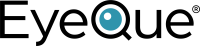
An EyeQue account is a secure online space to store and retrieve all of your vision records. This can include EyeQue vision test results, EyeQue Refraction Measurements (ERM) and any of your prescriptions from your eye doctor if you've uploaded them. The EyeQue account enables you to see a graphical interpretation of your refractive error over time.
There are two ways you can create an EyeQue account; either through the EyeQue applications or the EyeQue website. On the starting page of the app (VisionCheck is sampled below) you will see the following options on the bottom of the screen:
Tapping on the signup link will require you to enter an email address, your name and a password for the account. Once you have registered, you will be required to confirm your email to proceed with the activation of your account.
You can also register or create an account through the EyeQue web store, that account can also be used as your EyeQue account:
To create the account, click on the create an account button to be taken to the register screen:
As with the EyeQue apps, you will need to confirm your account before you are able to log into the EyeQue apps as well.
Once you have received your Personal Vision Tracker, you can activate your account for the EyeQue Services by entering the serial activation number during the first step of the account activation process within the appropriate EyeQue app only. You will also be requested to accept EyeQue's Terms of Use and Privacy Policy.
In order to complete the EyeQue on-boarding process, you will be required to validate your email address. This validation is required to verify that the email address used to create an EyeQue account is valid and belongs to that user. Until the email is verified, the account will not be usable with the EyeQue apps.
If you have not received your EyeQue account confirmation email, please first check your spam folder. Sometimes, because of keywords, some email providers will automatically move emails into your spam folder. If the email with the confirmation link has not reached you, you can click here, enter your email and it will be resent to you. If you still have not received your email within 30 minutes after resending yourself the confirmation email, please contact at support@eyeque.com and one of our agents will help finalize your account for you.
If you wish to use your miniscope with multiple people, each user must have their own account. Your EyeQue Refraction Measurements (ERM) are produced from your account's data and if multiple users are using the same account, that data is going to be skewed. Combining tests from multiple accounts will create bad results and inaccurate ERM. You want the results you receive to be yours and yours alone, not an amalgamation of multiple users. If you want to let someone try your miniscope without making a new account, have them take a test in Practice Test mode since those results do not count toward your final ERM. Only completed vision tests in Test mode are used to calculate ERM.
You need to log out of the currently logged in account in the EyeQue app and then log in using the new account's credentials.
You can access your EyeQue account by either logging into the Personal Vision Tracker (PVT), VisionCheck, or Insight apps or by logging in on the EyeQue Website.
Don't panic, you might just need to double check the numbers and letters in the serial number that you received. A common error is confusing a Zero for an "O," an "I" as a 1, or even a "W" as two "Vs." Also, make sure that you have the correct app installed on your smartphone for the EyeQue Personal Vision Tracker device you are going to use. If you use the serial number for the Personal Vision Tracker on the Insight app then it will not work; the same goes for the inverse. The VisionCheck app does not require a serial number. If you feel that, after trying the alternate letter; number or app, that the serial number is incorrect, please contact support@eyeque.com and the customer support team will be happy to help you further.
Yes, you are able log into your account on any supported smartphone. As long as you download the appropriate app on the new device, and it is supported by our app, you'll be able to log in and see your account data as well as take more Vision Tests. You do want to make sure to log out of your account before switching back to your primary smartphone device. This will help prevent mixing up of data and will protect your privacy.
Use your e-mail to reset your own password through the EyeQue website or the EyeQue PVT or Insight app. You must use the same e-mail address used to create the original account.
Any data that has been saved to your account can be retrieved anytime by logging in with your EyeQue credentials through the EyeQue PVT, VisionCheck or Insight app. The best place to view your older data is on the EyeQue Website under the Vision Dashboard. EyeQue Refraction Measurements will no longer be visible on the EyeQue PVT or VisionCheck app after their 6 month expiration period, but not on the website. We do not delete any user-generated or user-uploaded data.
At the moment, the user cannot delete or deactivate their account. Please contact support@eyeque.com and we will assist with removing any requested details. Your privacy is important to us. Please understand your test results from EyeQue vision testing apps cannot be erased and will remain on our servers. However, this data is anonymized and used solely for research.
For the best experience, we recommend using the latest version of Google Chrome®. However, the latest versions of Microsoft Edge®, Safari®, and Firefox® are also supported.
EyeQue treats all personal data collected as sensitive information and will not share it with third parties. The data uploaded to the EyeQue servers is on a secure network. We may use vision test and EyeQue Refraction Measurements (ERM) for analysis to advance our understanding of refractive errors, but we will never identify any individuals or individual vision test results. See our privacy policy for more information.
The EyeQue Cloud is EyeQue's secure cloud storage. All data uploaded by you, the user, are stored and ready for you to retrieve at your convenience. You can store your vision test results, EyeQue Refraction Measurements, as well as your current and previous prescriptions from your eye care doctor.