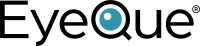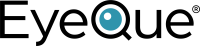FAQs – MyReaderNumber
- Home
- FAQs – MyReaderNumber
Frequently Asked Questions
My Reader Number

The MyReaderNumber (MRN) app provides users with the measurement of their reading (NV ADD+) and computer distance. These values (written in Diopters), can be use to purchase over the counter reading glasses, computer glasses or, in conjunction with your prescription or EyeQue Refractive Measurement (ERM), can be used to order multifocal (bifocal, progressive, trifocal, etc.) glasses.
The ADD number is the power required to correct reading vision. As we get older, presbyopia starts to set in which is the hardening of the lens. This is what causes us unable to properly accommodate and focus on small objects (such as letters) and requires the use of reading glasses. The ADD, normally written in positive (+) diopters. These values can be used to order over the counter reading glasses or, with EyeQue Refraction Measurement or a prescription, can be used to order multifocal lenses.
Currently, iPhones with the iOS ARKit and use Apple FaceID are the only devices compatible with the MyReaderNumber (MRN) App. The following Apple devices are supported by Apple:
iPhone
- iPhone 13 Pro Max
- iPhone 13 Pro
- iPhone 13 mini
- iPhone 13
- iPhone 12 Pro Max
- iPhone 12 Pro
- iPhone 12 mini
- iPhone 12
- iPhone 11 Pro Max
- iPhone 11 Pro
- iPhone 11
- iPhone XS Max
- iPhone XS
- iPhone XR
- iPhone X
iPad*
- iPad Pro 12.9-inch (4th generation)
- iPad Pro 12.9-inch (3rd generation)
- iPad Pro 11-inch (2nd generation)
- iPad Pro 11-inch
Currently, the MyReaderNumber (MRN) application is not available on Android because of the varying quality of the ARKits available for the Android smartphones. EyeQue is continuing to test the Android app and hopes to have a version available for the platform in the near future that will be compatible with smartphones
Yes, the MyReaderNumber (MRN) app uses Apple’s ARKit with face recognition to determine the distance required to generate your reading and computer numbers.
The MyReaderNumber application will produce Reader Numbers (also known as ADD) that can be used to order over the counter reading glasses. ADD values are not considered a prescription.
Yes, you should be using your corrective lenses while using the app in order to properly see the phone screen.
Yes, the measurement provided is a valid ADD number and can be used to purchase or create a pair of reading glasses.
If you are not receiving Reader Numbers from the MyReaderNumber application make sure that you have properly set your age. We do factor age into the calculations for the Reader Numbers and if you do not put in your proper birth year, you may receive no values for Reader Numbers. Alternatively, it is possible that you do not need readers yet depending on your age.
The ADD value given to you when you complete your EyeQue Refraction Measurement (ERM) is an ADD based on your age. It is based on a step chart that has been in use for many years. The ADD value calculated with the MyReaderNumber app is based on the measured distance and our formula to create an ADD value that is customized to your needs. It does take into account your age when making this calculation so make sure to enter your proper birth year.
Reading PD is the pupillary distance needed to properly set the lenses for a pair of multifocal lenses (bifocal, trifocal, progressive, etc.). The MyReaderNumber app cannot provide this number for you, but you can obtain it using the PDCheck along with the PDCheck App or using the PDCheck AR application. The PDCheck AR app is only available on the iOS (iPhones) platform.
You can order over the counter reading glasses from many retail stores or through online stores. Sites such as Amazon, Eyeq.ity or many other sites available. If you want to purchase computer glasses you will need a measurement of your SPH power and the computer numbers generated from the MyReaderNumber app. You will also want to order computer glasses from an optician or from a company who specializes, such as Eyeq.ity in making glasses.
Normally, the calculation that is used for creating computer glasses is SPH + 1/2(NV ADD+). For example, if your measurements were written like this:
O.D.= SPH-1.00D CYL-0.50D AXIS 90 ADD +2.00D
O.S.= SPH-1.25D CYL-0.25D AXIS 75 ADD +2.00D
Then to convert these measurements to a pair of computer glasses, the result will look like:
O.D.= SPH-0.00D CYL-0.50D AXIS 90
O.S.= SPH-0.25D CYL-0.25D AXIS 75
The difference between the example above and the MyReaderNumber app is that it will calculate the ADD required for computer glasses based on the distance you are measuring within the app. Since you will receive the computer ADD value within the app, just add that value to the SPH of your current measurements. For example, if we use the measurements above and the MRN app gives us a computer ADD of +1.25D then the computer glasses would look like this:
O.D.= SPH +0.25D (-1.00D + 1.25D) CYL-0.50D AXIS 90
O.S.= SPH 0.00D (-1.25D + 1.25D) CYL-0.25D AXIS 75
If you require further assistance in calculating computer glasses, please contact our support team.
No, the MyReaderNumber App can be downloaded directly from the Apple App store without previously having purchased a VisionCheck. Currently, the app is not currently available on the Android platform, but work is being made to make it available at a future date.
Yes! As of MyReaderNumber app version 1.0.3, we updated the app to allow customers to chose between measuring in centimeters and inches. The Reading or Computer Number value will always be shown to you in Diopters, which is the industry standard.